Need help reading our website? No problem!
We’ve added the ReachDeck Toolbar to our site. If you struggle with reading, have a visual impairment, or prefer to read in your own language, the ReachDeck Toolbar can help.
Try it out for yourself…
Click on the orange ‘speaker’ button that you can see in the bottom right of all our website pages.
This will launch the ReachDeck Toolbar. You’ll see it dock to the top of your screen.
Now click on the first ‘pointed finger’ icon on that toolbar and hover your mouse pointer over any text on our site to hear it read out loud.
How does the ReachDeck Toolbar help?
The ReachDeck Toolbar will help you to read and translate the content on our website. Its features include:
- Text-to-speech: click on or select any text to hear it read aloud
- Translation: translate content into over 100 languages
- Text magnification: enlarge text and hear it read out loud
- MP3 generation: convert selected text into an MP3 audio file
- Screen mask: reduce glare with a tinted mask
- Web page simplifier: remove clutter from the screen. Display only the main text
- Picture dictionary: displays pictures related to text selected on the page
Need support? Texthelp has you covered.
Head over to Texthelp’s dedicated Support Site to find lots of useful articles on ReachDeck.
Screen size
You can change the screen size, by grabbing the grey bar at the bottom right-hand side of the site.
Text size
We have a text re-sizer on all our pages, which gives you the option of making all of the main text larger, smaller or back to our default size. This tool can be found on the left hand size of the start of the footer, under the main text.
If you find the text size on this website is too small or too large to read comfortably, you can change the size of the text via your browser. You can also specify the font styles, colours, and foreground and background colours. The way you do this varies from browser to browser.
(Please note – some PCs will allow you to increase text size simply by holding down the ‘control’ and ‘alt’ keys and using the wheel in the middle of the mouse to make the text larger and smaller.)
Microsoft Internet Explorer
If you are using Internet Explorer, go to the menu at the top of the browser window and select View, from the list of options, select Text Size. You will see a side menu open up; select the size you wish to view the website in.
Firefox (Mozilla)
If you are using Firefox, go to the menu at the top of the browser window and select View, from the list of options, select Text Size. You will see a side menu open up; select the size you wish to view the website in.
Firefox also allows the text size to be changed with keyboard shortcuts:
- Press Ctrl and + to increase the size
- Press Ctrl and – to decrease the size
- Press Ctrl and 0 to go back to the default size
Apple Mac
For a computer using a Macintosh operating system
- Press Cmd and + to increase the size
- Press Cmd and – to decrease the size
- Press Cmd and 0 to go back to the default size
Linux
For a computer using a Linux operating system
- Press Ctrl and + to increase the size
- Press Ctrl and – to decrease the size
- Press Ctrl and 0 to go back to the default size
Styles and colours
Internet Explorer users should click on tools, options and then the colours, fonts or accessibility buttons.
PDF files
Adobe® Acrobat® Reader is free software that lets you view and print Adobe Portable Document Format (PDF) files.
Adobe can also help you access content using assistive technologies such as screen readers or screen magnifiers.
W3C Compliance
The World Wide Web Consortium (W3C) provides Web Content Accessibility Guidelines (WCAG) for people who create and maintain websites. These guidelines help organisations provide websites that are accessible to people with disabilities. The guidelines are split into 3 priority levels:
- Priority 1
- Priority 2
- Priority 3
All pages on this site comply with Priority 1 and the majority of pages comply with Priority 1 and 2.
We are committed to maintaining and improving the accessibility of this site. Our longer term aim is to provide a site that complies with all WCAG priority levels.